- As an E-Verify participating employer or E-Verify Employer Agent Program Administrator, click “Reports” along the navigation bar at the top of the page then select “View Reports” from the drop-down menu.
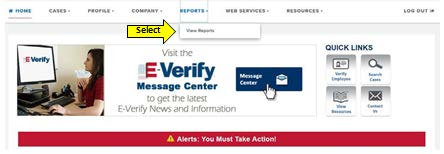
- The “Select a Report” menu appears. Select “Historic Records Report.”
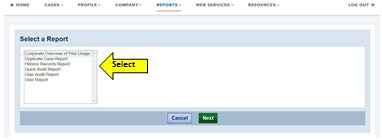
- Additional information describing the E-Verify Historic Records Report displays. Click “Next.”
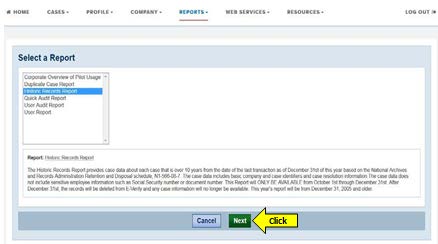
- The “Enter Report Parameters” page displays with information describing the E-Verify Historic Records Report. There are no parameters available for this report. Click “Run Report.”
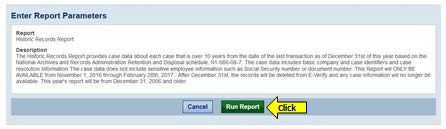
- If Excel is available, a “File Download” window will display. Click “Open.”
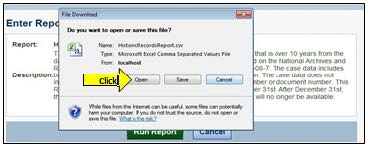
NOTE: If Excel is not available, an application will need to be selected to display the CSV file data (e.g., Notepad, Word, etc.). - Excel launches the Historic Records Report. Only cases associated with the Employer or E-Verify Employer Agent ID of the user account display. The below screen shots are split into two parts due to the number of columns comprising the report.
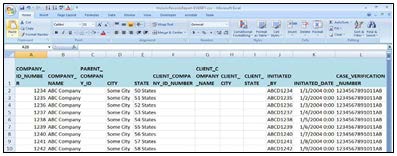
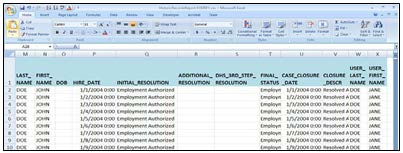
NOTE: For E-Verify Employer Agents who also participate in E-Verify as an employer, a single report containing cases for their employees and their Clients will be generated, if associated with the E-Verify Employer Agent ID.

