Self-Assessment Guide For E-Verify Direct Access Users
![]()
Self-Assessment Guide for E-Verify Direct Access Users | Current as of 9/22/2022

1.0 Introduction
1.1 Purpose Of This Document
This Self-Assessment Guide (SAG) for E-Verify Direct Access Users is designed to assist E-Verify employers who access E-Verify directly to create and manage their own cases. This guide helps employers comply with the requirements provided in the E-Verify User Manual, the E-Verify Memorandum of Understanding for Employers (MOU) and assists in improving overall reliability and ease of use of E-Verify.
The U.S. Department of Homeland Security (DHS) recommends that E-Verify employers establish a process to ensure they are complying with Form I-9, Employment Eligibility Verification, and E-Verify statutes, regulations, and requirements. This guide provides information on creating and maintaining effective compliance and self assessment processes that will help you to:
- Detect, resolve, and prevent noncompliant activities quickly and effectively;
- Enhance the efficiency of your employment eligibility verification processes and human resource management; and
- Promote proper use of E-Verify.
This guide also helps participating E-Verify employers comply with related employment eligibility verification requirements as described in the Handbook for Employers (M-274), E- Verify Supplemental Guide for Federal Contractors (if applicable), E-Verify User Manual, and the E-Verify tutorial. E-Verify compliance means meeting the terms of the MOU, E-Verify guidance and applicable laws, including the Immigration Reform and Control Act of 1986 (IRCA) and the Illegal Immigration Reform and Immigrant Responsibility Act of 1996 (IIRIRA). DHS encourages employers enrolled in E-Verify to establish a process for complying with the statutes, regulations, and requirements that pertain to both the Form I-9 process and E- Verify.
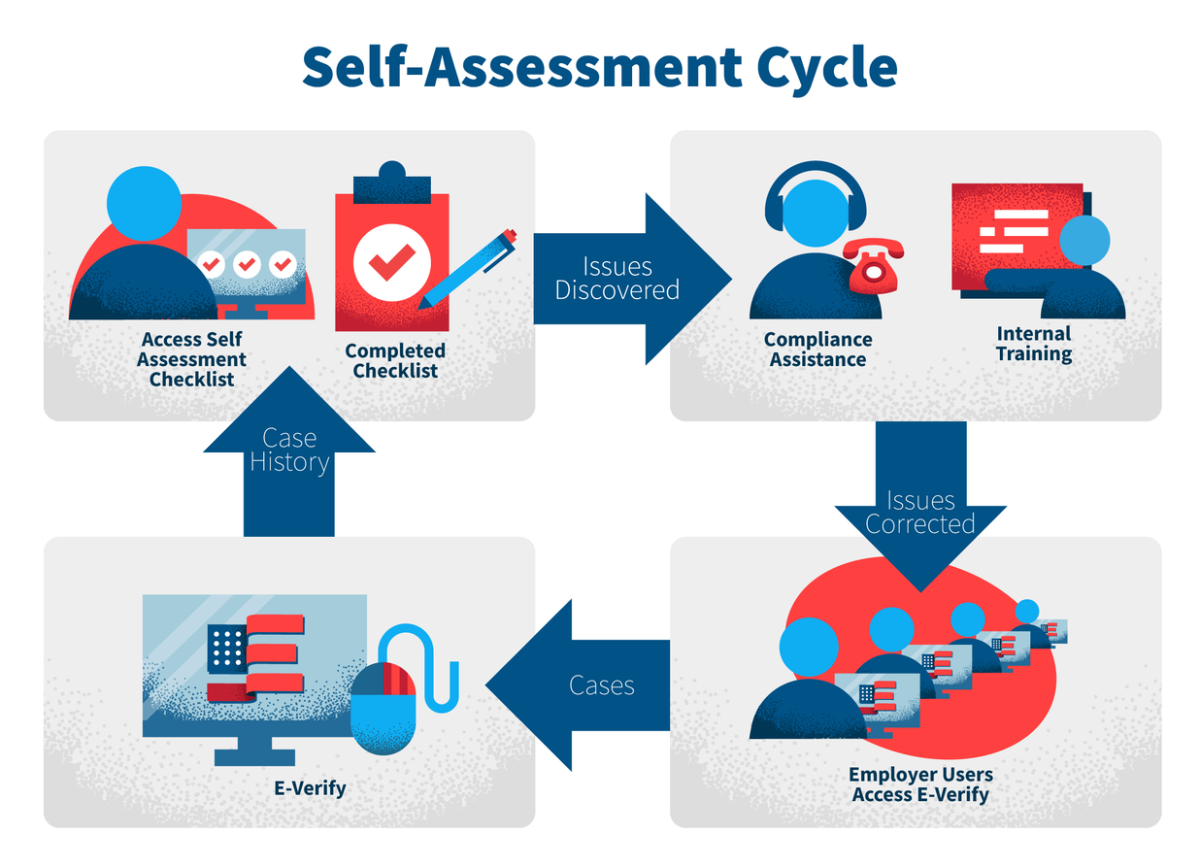
1.2 Background
E-Verify is an easy-to-use web-based program that builds on the Form I-9 process by allowing enrolled employers to quickly confirm every new hire’s eligibility to work in the United States. Employers create cases based on information taken from a new hire’s Form I-9. You should take care to avoid E-Verify case mistakes and misuse. Some types of misuse may leave you subject to legal action and/or termination of your participation in E-Verify.
1.3 Common Mistakes Found By Account Compliance
USCIS protects E-Verify against program misuse through monitoring and compliance activities conducted by E-Verify Account Compliance. Account Compliance monitors employer activity and notifies non-compliant employers of issues and offers them assistance to resolve non-compliance. Account Compliance may terminate an employer’s E-Verify account and/or refer employers to Immigration and Customs Enforcement (ICE), the Department of Justice (DOJ) or other investigative or law enforcement agencies.
Some common mistakes participants make include the following:
- Requesting employees to present specific or unnecessary extra Form I-9 documentation;
- Selecting an incorrect List B document option from the E-Verify drop-down menu when creating the case;
- Accepting a restricted Social Security Card;
- Not ensuring the employee’s Form I-9 List B identity documents have a photo;
- Failing to enter the employee’s email address when it was provided on their Form I-9;
- Creating duplicate cases for the same employee without having a valid reason;
- Failing to create a case no later than the third business day after the employee started work for pay;
- Not making a legible copy of the front and back of the List A documents that trigger the photo matching tool;
- Creating cases for employees who were hired before the effective date of the employer’s MOU; and
- Requiring an employee to use E-Verify Self-Check or myE-Verify.
- Not having a program administrator listed on the E-Verify account;
- Failing to update the points of contact on the E-Verify account;
- Failing to download a Further Action Notice and provide it to the employee;
- Taking premature adverse action against or terminating employees who received a mismatch;
- Having Tentative Nonconfirmation (mismatch) cases that remain open and without action for more than 10 federal government working days after E-Verify issued the mismatch;
- Using incorrect case closure statements;
- Failing to close open cases with final case results; and
- Failure to notify DHS of an individual’s continued employment following a Final Nonconfirmation result.
2.0 How To Use The Self-Assessment Guide
Each section of this Self-Assessment Guide addresses a suggested area for an employer’s internal account compliance program and includes a checklist employers may use to ensure they are complying with related activities.
2.1 Overview
- Part 1: Account Maintenance Checklist
- Part 2: Creating a Case Checklist
- Part 3: Photo Matching Checklist
- Part 4: Mismatch Process Checklist
- Part 5: Final Nonconfirmation Checklist
- Part 6: Final Case Resolution Checklist
2.2 Objectives
- Encourage E-Verify employers to implement an effective self-assessment program to detect, correct, and prevent noncompliant activities
- Emphasize the benefits of implementing an internal self-assessment program
- Provide E-Verify employers with a tool to help them achieve satisfactory compliance
- Provide educational information and training to participants
- Encourage E-Verify employers to promptly respond to employee concerns and effectively use resources to address those concerns
3.0 Self Assessment Checklists
3.1 Account Maintenance Activities Checklist
Program administrators must maintain accurate company information in the company profile. DHS recommends that E-Verify employers perform account maintenance activities once or twice a year to ensure their accounts contain current contact information and that the accounts of users who are no longer with the company are deleted.
NOTE: Use this checklist along with the current MOU and the current E-Verify User Manual.
| # | Question/Response Section | Response Notes |
|---|---|---|
| 1.0 | Has each user reviewed and updated their username, telephone number, and email address (with valid first and last name)? Edit Profile – Process Overview
|
|
| 1.1 | Does each user have a separate user ID and password? User ID and Password Creation – Process Overview
|
|
| 1.2 | Does each user have access to the current E-Verify User Manual?
|
|
| 1.3 | Has each user reviewed the current E-Verify User Manual?
|
|
| 1.4 | Has each user reviewed the E-Verify MOU? MOU Example (PDF)
|
|
| 1.5 | Are the Notice of E-Verify Participation and Right to Work posters posted in English and Spanish and in plain view at all your hiring sites? User Roles and Responsibilities – Process Overview and Poster Samples
|
|
| 1.6 | If the posters cannot be posted in plain view, are the posters displayed using an alternative method, such as your company’s website or within the company’s application and onboarding packages?
|
|
| 1.7 | Does the program administrator delete all user accounts, for those who no longer need access to E-Verify? Delete User Account – Process Overview
|
|
| 1.8 | Does the program administrator ensure that all point of contacts’ information is updated and that at least one valid point of contact is listed in E-Verify? Update Points of Contact – Process Overview
|
|
| 1.9 | Does the account have at least one program administrator? User Role Overview
|
|
| 1.10 | Does the account have at least one point of contact? Update Points of Contact – Process Overview
|
|
| 1.11 | Is the company profile up to date? Edit Company Profile – Process Overview
|
|
| 1.12 | Has each E-Verify user completed the tutorial, including any refresher tutorial?
|
|
| 1.13 | Does each user know who the company’s current program administrator is?
|
3.2 Creating A Case Checklist
Employers must complete Form I-9 and create E-Verify cases no later than the third business day after the employee begins work for pay. Employers must enter the date the employee began, or will begin, work for pay in the E-Verify hire date field. This date should match the date the employer entered in the Certification block of Section 2 of Form I-9.
NOTE: Use this checklist along with the current MOU and the current E-Verify User Manual.
| # | Question/Response Section | Response Notes |
|---|---|---|
| 2.0 | Are Sections 1 and 2 of the Form I-9, Employment Eligibility Verification, completed before you created a case for the newly hired employee in E-Verify? Form I-9 and E-Verify
|
|
| 2.1 | Does each newly hired employee provide an unrestricted Social Security number on Form I-9? How to Create a Case - Process Overview
|
|
| 2.2 | Have you created an E-Verify case for newly hired employees no later than the third business day after the employee started work for pay? How to Create a Case - Process Overview
|
|
| 2.3 | Is all personally identifiable information (PII), (for example Social Security number, name, and address) always safeguarded? For example, is PII stored in locked cabinets, with only minimal information retained (for example, the last four digits of Social Security numbers), and was the rest of PII destroyed according to Form I-9 retention requirements? Privacy Guidelines Overview
|
|
| 2.4 | For each employee who entered an email address in Section 1 of Form I-9, do you enter that email address in E-Verify? How to Create a Case - Process Overview
|
|
| 2.5 | For each E-Verify case, do you enter the same citizenship status that the employee chose in Section 1 of Form I-9? How to Create a Case - Process Overview
|
|
| 2.6 | For each E-Verify case, do you use the List A, or List B and C documents provided on the Form I-9 to enter your selections into E-Verify? How to Create a Case - Process Overview
|
|
| 2.7 | When an employee presents a List A document for verification do you allow the employee to choose the document they must present? Form I-9 Acceptable Documents
|
|
| 2.8 | When an employee presents a List B document for verification do you allow the employee to choose the document they must present, and does it contain a photo since you participate in E-Verify? Form I-9 Acceptable Documents
|
|
| 2.9 | Do you have employees who have presented a Restricted Social Security Card for one of the acceptable List C documents? Form I-9 Acceptable Documents
|
|
| 2.10 | When you create a case past 3 or more days do your users provide the most accurate reason for why the case was created late? How to Create a Case - Process Overview
|
|
| 2.11 | If an employee is terminated, have you determined how long to retain the employee’s Form I-9? Retaining Form I-9
|
|
| 2.12 | When you receive the ‘Review Case- And Are You Sure?’ alert, do you conduct a final review to make sure the information entered in E-Verify matches what’s on Form I-9? Review Case – Process Overview
|
|
| 2.13 | When you receive the ‘Duplicate Case Found’ alert, do you review the situation to determine whether to continue with the present case or close any duplicate cases? Duplicate Cases Found Alert – Process Overview
|
3.3 Photo Matching Checklist
If an employee presents a Permanent Resident Card (Form I-551), an Employment Authorization Document (Form I-766), a valid U.S. passport or a valid U.S. passport card, E-Verify prompts the employer to compare the photo ID on the employee’s document to a photo displayed in E-Verify. Matching the two photos helps to ensure the validity of these documents.
NOTE: Use this checklist along with the current MOU and the current E-Verify User Manual.
| # | Question/Response Section | Response Notes |
|---|---|---|
| 3.0 | Do you keep a copy of all documents that trigger photo matching (Permanent Resident Cards (Form I-551), Employment Authorization Document (Form I-766), U.S. passport or passport card) with the employee’s Form I-9? Photo Matching – Process Overview
|
|
| 3.1 | Do you compare the photo displayed by E-Verify to the photo on the document presented by the employee (rather than to the employee)? Photo Matching – Process Overview
|
|
| 3.2 | Do you consider minor variations in shading and detail between the two photos based on the age and wear of the employee’s document and the quality on the computer monitor? Photo Matching – Process Overview
|
|
| 3.3 | Do you select “Yes” or “No” or “No Photo Displayed” to indicate whether the photo on the document matches or does not match the photo displayed in E-Verify? Photo Matching – Process Overview
|
|
| 3.4 | When E-Verify requests copies of the documents to be uploaded, do you upload an image of the front and back of your employee’s document? Photo Matching – Process Overview
|
3.4 Tentative Nonconfirmation (Mismatch) Process Checklist
A mismatch occurs when the information an employer enters into E-Verify from an employee’s Form I-9 does not immediately match records available to either DHS or the Social Security Administration (SSA) or both DHS and SSA records. This does not necessarily mean that the employee is not authorized to work in the United States. Employees must be allowed to resolve a mismatch result if they choose to do so. While taking action to resolve a mismatch, employees must be allowed to work without any change in working conditions that are based on the mismatch.
A DHS data mismatch may occur because the employee’s:
- Name, Alien Number, Form I-94 number and/or foreign passport numbers do not match DHS records
- U.S. passport or passport card, driver’s license, state ID, or foreign passport information could not be verified
- Information was not updated in DHS records when their citizenship or immigration status changed
- Citizenship or immigration status changed
- Information was not entered correctly in E-Verify
- Information was not entered correctly on the employee’s Form I-9
- Photo did not match E-Verify records
An SSA data mismatch may occur because the employee’s:
- Citizenship or immigration status was not updated with SSA
- Did not report a name change to SSA
- Name, Social Security number and/or date of birth is incorrect in SSA
- SSA record contains another type of mismatch
- Information was not entered correctly in E-Verify
NOTE: Use this checklist along with the current MOU and the current E-Verify User Manual.
>
| # | Question/Response Section | Response Notes |
|---|---|---|
| 4.0 | Do you download and print the Further Action Notice to review in private with the employee and instruct the employee to confirm whether the information is correct? Notify Employee of Mismatch – Process Overview
|
|
| 4.1 | Do you confirm the information on the Further Action Notice within 10 federal government working days after E-Verify issued the mismatch result? Notify Employee of Mismatch – Process Overview
|
|
| 4.2 | If the employee does not tell you whether they will take action to resolve the mismatch by the end of the 10th federal government working day, do you close the case? Notify Employee of Mismatch – Process Overview
|
|
| 4.3 | If the employee speaks a language other than English or Spanish, do you give the employee a copy of the pre-populated English-language version of the Further Action Notice and a copy of the Further Action Notice in the requested foreign language? Notify Employee of Mismatch – Process Overview
|
|
| 4.4 | Has the employee indicated on the English-language version of the Further Action Notice his or her election to take action (or not take action) to resolve the mismatch? Notify Employee of Mismatch – Process Overview
|
|
| 4.5 | Does the employee sign the English-language version of the Further Action Notice after the employee decided to either take action to resolve the mismatch or not? Notify Employee of Mismatch – Process Overview
|
|
| 4.6 | Do you provide the employee a copy of the signed English-language version of the Further Action Notice, along with, if applicable, a copy in the employee’s requested language? Notify Employee of Mismatch – Process Overview
|
|
| 4.7 | Do you keep the original signed English-language version of the Further Action Notice on file with the employee’s Form I-9? Notify Employee of Mismatch – Process Overview
|
|
| 4.8 | If the employee chose to take action to resolve the mismatch, do you refer the case in E-Verify and downloaded the Referral Date Confirmation letter and provide a copy to the employee? Confirm Employee Decision and Refer Case – Process Overview
|
|
| 4.9 | If the employee will not take action to resolve the mismatch, do you properly close the case in E-Verify? Confirm Employee Decision and Refer Case – Process Overview
|
|
| 4.10 | For cases that are in continuance, do your users check case results for updates? Case Alerts and View/Search Cases – Process Overview and Case in Continuance – Process Overview
|
|
| 4.11 | For cases that you receive a notice from DHS or SSA to close and resubmit, do you create a new case as instructed? Close Case and Resubmit – Process Overview
|
3.5 Final Nonconfirmation Case Checklist
E-Verify provides a Final Nonconfirmation case result when E-Verify cannot confirm an employee’s employment eligibility after the employee:
- Contacted DHS and/or visited a SSA field office and/or contacted DHS during the mismatch referral process;
- Failed to Call DHS and/or visit SSA within 8 federal government working days; or
- Did not give the employer their decision on whether to take action to resolve mismatch by the end of the 10th federal government working day after E-Verify issued the mismatch result.
NOTE: Use this checklist along with the current MOU and the current E-Verify User Manual.
| # | Question/Response Section | Response Notes |
|---|---|---|
| 5.0 | Do you review the case results for employees who have E-Verify cases with Final Nonconfirmation results with DHS or SSA? Case Alerts and View/Search Cases – Process Overview
|
|
| 5.1 | Do you immediately close the cases resulting in a Final Nonconfirmation result? Final Nonconfirmation – Process Overview and Close Case – Process Overview
|
|
| 5.2 | If an employee receives a Final Nonconfirmation result and you continue to employ the employee, do you notify DHS of that continued employment when closing the case? Close Case – Process Overview
|
3.6 Final Case Resolution Checklist
To complete the E-Verify case process, every case must receive a final case result and then be closed. E-Verify guides you through the process after you receive a final case result.
NOTE: Use this checklist along with the current MOU and the current E-Verify User Manual.
| # | Question/Response Section | Response Notes |
|---|---|---|
| 6.0 | Do you close every case created in E-Verify with a final case result? Close Case – Process Overview
|
|
| 6.1 | Do you record the E-Verify Case Number on the employee’s Form I-9 or print and attach the case details screen to the employee’s Form I-9? Close Case – Process Overview
|
|
| 6.2 | For cases that you were directed to close and resubmit, do you create a new case in E-Verify? Close Case – Process Overview
|
4.0 Resources
E-Verify has several videos, guides, job aids, manuals, letters, and other resources which will help you understand your responsibilities and make the hiring process easy. Check out our resources customized for employers like you.
4.1 Other USCIS Resource Links
- E-Verify
- I-9 Central
- E-Verify and Form I-9 Webinars
- Employee Resources
- E-Verify Videos
- Form I-9 Videos
- Department of Justice – Immigrant and Employee Rights Section (IER)
- Equal Employment Opportunity (EEOC)
- Immigration and Customs Enforcement (ICE) I-9 Inspections
- Immigration and Customs Enforcement (ICE) IMAGE
5.0 Glossary
D
An individual or company enrolled in E-Verify. The two types of access methods are:
- Employer- Most E-Verify participants, regardless of their business size or structure, are enrolled under the employer access method. This access method is used by the registered users of E-Verify employers and can include their human resources staff to electronically confirm the employment eligibility of their newly hired employees and/or employees assigned to a covered federal contract.
- E-Verify Employer Agent- The E-Verify employer agent access method allows an individual or company to act on behalf of other employers to confirm the employment eligibility of their newly hired employees and/or employees assigned to a covered federal contract. For more information, visit Using an E-Verify Employer Agent.
E
A person or entity, including an agent or anyone acting directly or indirectly in this interest, who engages the services or labor of an employee for wages or other remuneration to perform work in the United States. The term employer includes agricultural recruiters and referrers for a fee. In the case of an independent contractor or contract labor or services, the term employer means the independent contractor or contractor and not the person or entity using the contract labor.
U
E-Verify users can have one of two roles: program administrator or general user. An employer enrolled in E- Verify must have at least one program administrator and can have as many general users as needed. All users are responsible for following all E-Verify program rules and staying informed of changes to E-Verify policies and procedures. All users have the following permissions:
- Create and manage cases
- View reports
- Update own user profile
5.1 Commonly Used Acronyms and Terms
The following table contains the acronyms commonly used throughout the document.
| Acronym/Term | Definition |
|---|---|
| DHS | U.S. Department of Homeland Security |
| EAD | Employment Authorization Document |
| MOU | Memorandum of Understanding |
| SSA | Social Security Administration |
| Tentative Nonconfirmation | Mismatch |
| USCIS | U.S. Citizenship and Immigration Services |
In addition, this document contains several terms that have specific meaning for the compliance review process and/or business context of the USCIS Verification Division.