Program administrators may delete user accounts by following the steps in the Delete Users – Process Overview.
Delete Users Account - Process Overview
- Follow the steps in View Existing Users – Process Overview above to find the user whose account needs to be deleted.
- Click the Delete icon in the row under Actions of the user’s account you wish to delete on the User Summary List page.
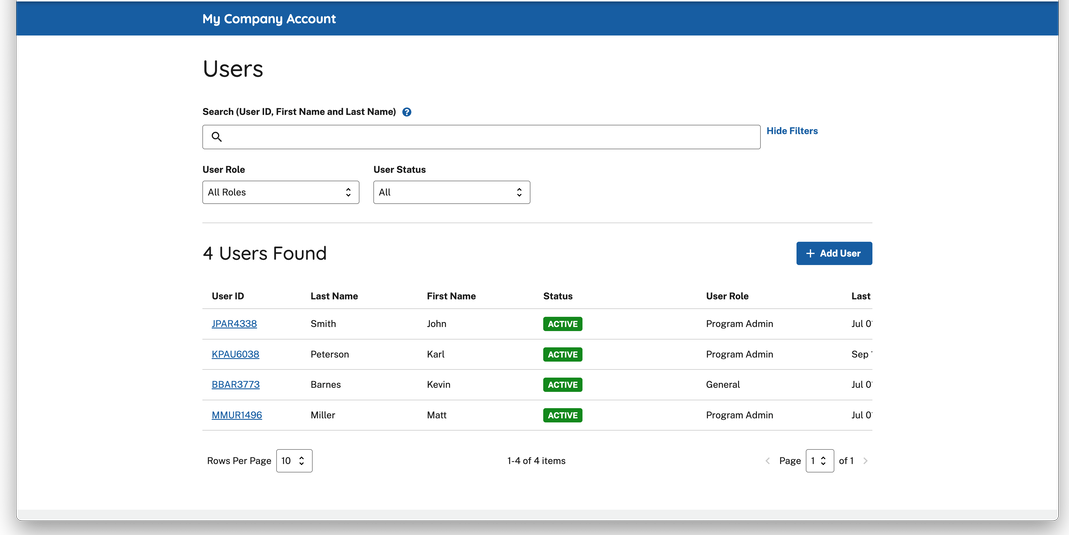
OR
- Select the link for the appropriate User ID to open User Information page.
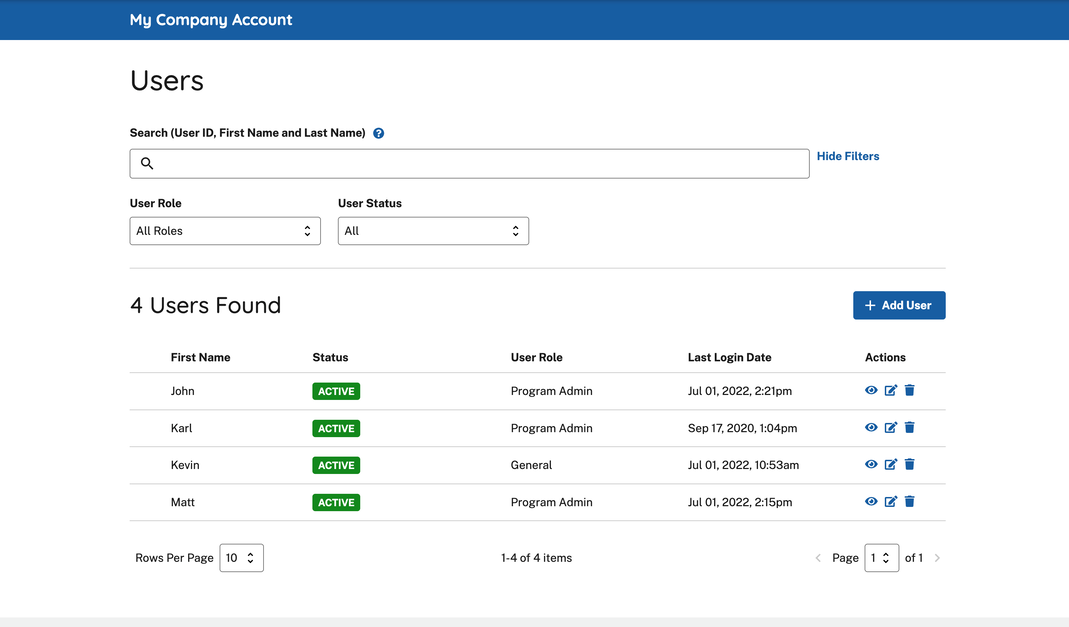
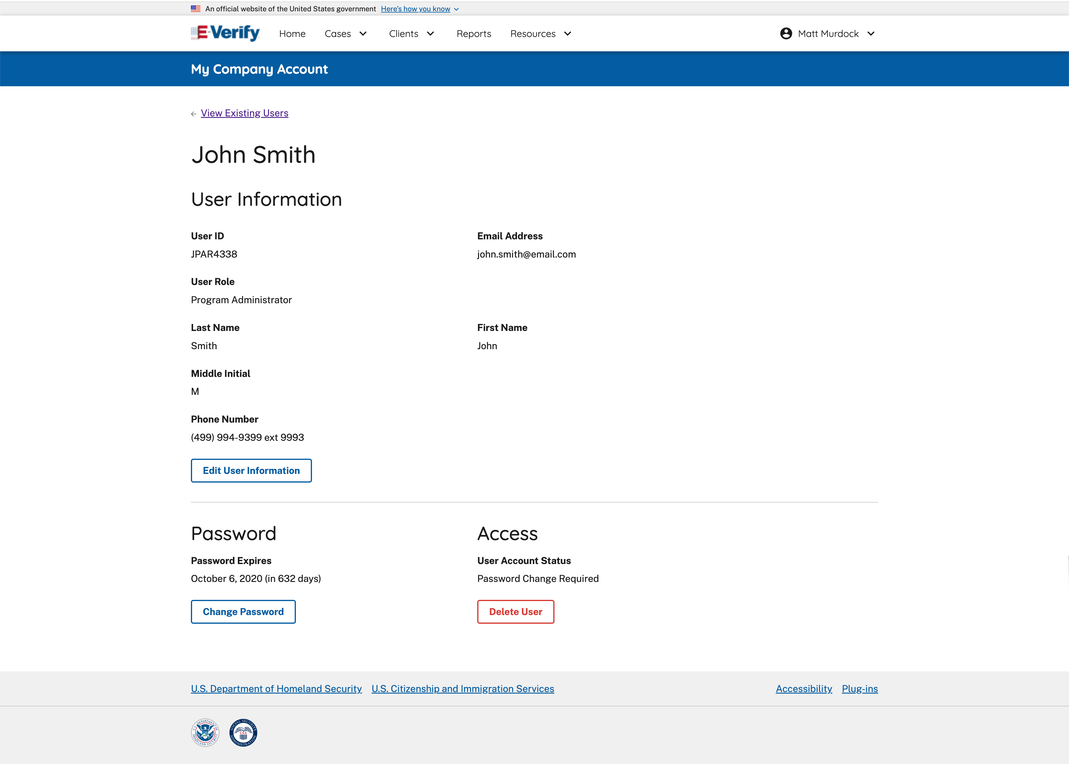
- Click Delete User
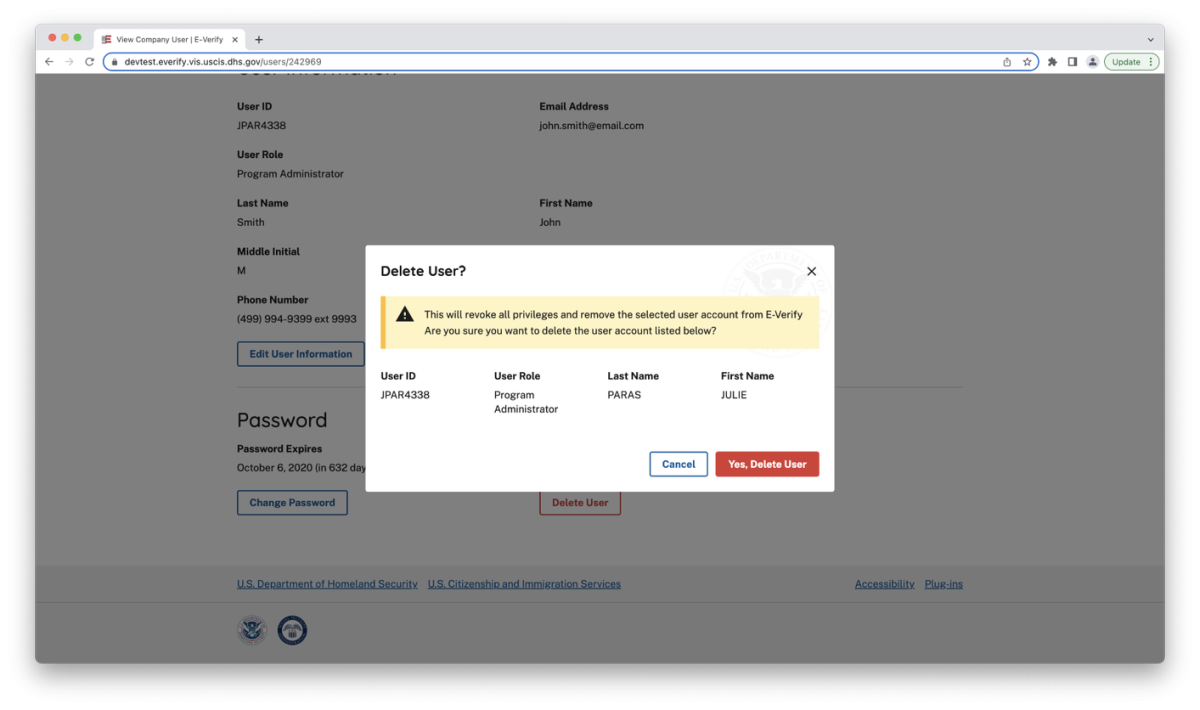
- In both instances, E-Verify displays the information for the user's account you want to delete. Click Yes, Delete User to delete the user’s account.
- After you click Yes, Delete User, changes will be permanent
Last Reviewed/Updated:

