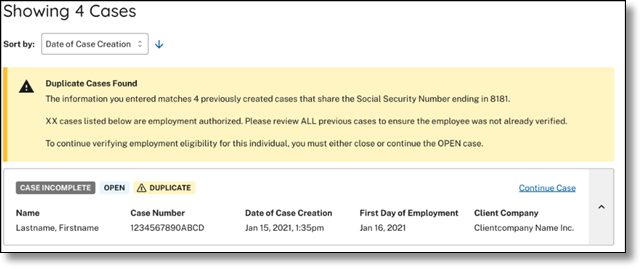A Duplicate Cases Found alert appears for a case that contains information found in one or more cases created within the last 365 days under the same employer account. If an employer receives a Duplicate Cases Found alert, there may be valid reasons for them to create a new case for the same employee, such as if the previous case contains incorrect information. Review the situation and decide whether to continue with the present case and close any open duplicate cases that may have been created in error. Follow the steps in the Duplicate Cases Found alert – Process Overview.
Duplicate Cases Found Alert - Process Overview
-
The Duplicate Cases Found alert
The Duplicate Cases Found alert displays all cases created under this employer account within the last 365 days using duplicate case information. Before proceeding with a new case, review all duplicate cases to determine whether a duplicate case is needed. If a new duplicate case is still warranted, all open duplicate cases must be closed prior to creating a new duplicate case.
-
Review All
To review all (open and closed) duplicate cases, click ‘Review and Manage Duplicate Cases.’
-
Close an individual case
To close an individual case, click the ‘Close Case’ hyperlink.
-
To continue with a previously created case
To continue with a previously created open duplicate case, click the ‘Continue Case’ hyperlink.
-
Decide to continue with case
If you decide to continue processing a duplicate case listed in this alert, you must select a reason for continuing a duplicate case.
Program administrators and general users can update and close all cases previously created under the same employer account, regardless of who created the case.
- If a duplicate case is identified during the case creation process and there is an open case for the same employee, you will receive the below message:
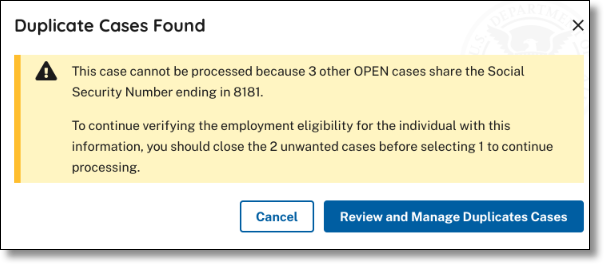
- Select Cancel to completely back out of the case (nothing is saved) or
- Select Review and Manage Duplicate Cases to see a list of duplicate cases. The image below shows an example of the Review and Manage Duplicate Cases screen.
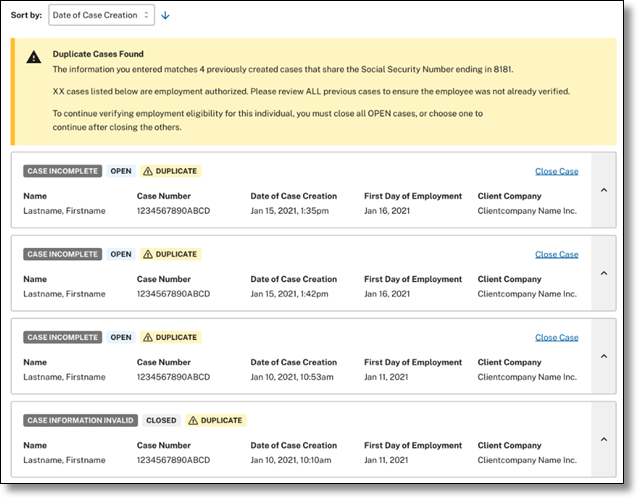
- From this page, view Open and Closed duplicate cases created on the employee during the 365-day lookback period.
You cannot continue a case without closing the open cases. You can continue a case if it is the only open case.
Select one of the reasons below why you are closing this case?
Select one of the reasons below why you are closing this case?
- The information entered was not correct. I am choosing to close this case.
- Employee is no longer employed
- Other (full explanation required)
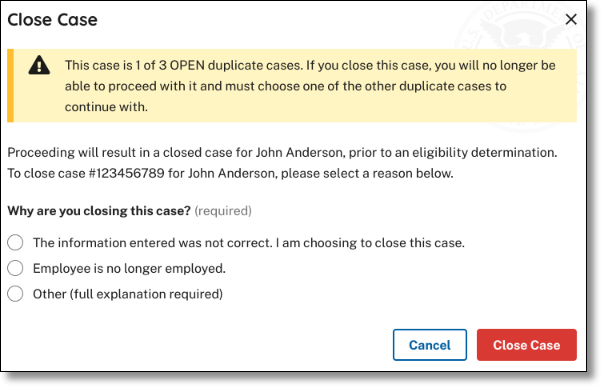
How to continue with a previously created duplicate case
- From the ‘Manage Duplicate Cases’ page, decide to continue with a previously created duplicate case.
- To continue with a previously created open duplicate, select ‘Continue Case’.
- After clicking continue case, you will be taken to the case’s last process step.
This can only occur if there is only one open duplicate