E-Verify has updated its password reset process to enhance the security of user accounts. Users will now request a password reset message to be sent to the email address associated with their User ID.
Users should review their User Profile regularly to confirm it has the correct email address, name, and telephone number associated with their User ID.
To reset a password, users should select the “Forgot Password” link from the E-Verify login page and will be directed to the “Reset Password” page.
Image: “Reset Password: screenshot
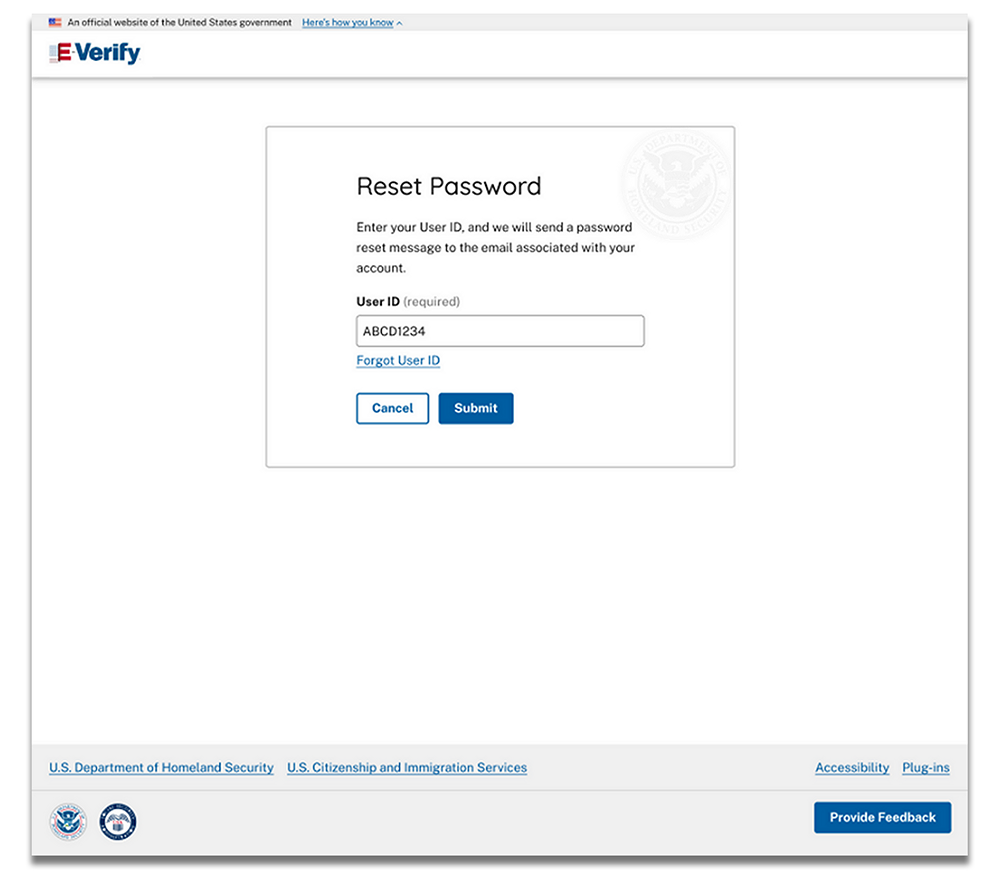
The user then enters their User ID into the “User ID” field and selects the “Submit” button.
- E-Verify sends a password reset message to the email address associated with the entered User ID.
- The password reset email will include a clickable link with a one-time code that will direct the user to the “Change Password” page in E-Verify.
- The user will be prompted to enter a new password.
- Once a new password is established, the user will be signed out of all current sessions and prompted to return to the E-Verify login page.
- The password reset link will be available for 30 minutes. If a new password is not created within 30 minutes, the user will need to repeat the process to reset their password.
Users who receive notice that their account is locked due to incorrect password attempts or 270 days of inactivity will automatically be directed to the “Account Locked” page.
- The user should select the “Reset Password” button and follow the steps outlined above.
Users will no longer establish and maintain security questions in their profile. Previously established security questions along with the option to “Change Security Questions” will be removed from the “User Profile” page. Users may still contact a program administrator to reset a password.

