Program Administrators can add users in E-Verify. Upon being initially registered by the Program Administrator, users will receive an email with a link to access E-Verify through Login.gov.
You must use Login.gov to access E-Verify, which includes multi-factor authentication (MFA).
To activate your new E-Verify user account using Login.gov, follow these instructions.
- Access E-Verify at https://everify.uscis.gov/ .
- Click I Agree to the User Agreement.
- Sign in or create a Login.gov account:
- If you have a Login.gov account, Sign In using your associated email address and password.
- If you do not have a Login.gov account, select Create an Account and follow the prompts to set up your Login.gov account. Review and confirm the information on Your Account screen is correct in your new Login.gov account.

Review and confirm Your Account information is correct in your Login.gov account. This completes setting up your new user account through Login.gov.
From the Your Account screen in Login.gov, click Continue to E-Verify. This takes you to the Dashboard within the E-Verify system.
From Select a User Account, click the User ID to complete the E-Verify online training requirements.
You may begin using E-Verify through your new user account.
E-Verify Dashboard Screen Overview
The E-Verify Dashboard lists your name, User Profile and User Account sections.
Click Edit to make changes to your User Profile; or
Select the User ID and be directed to the E-Verify system home page.
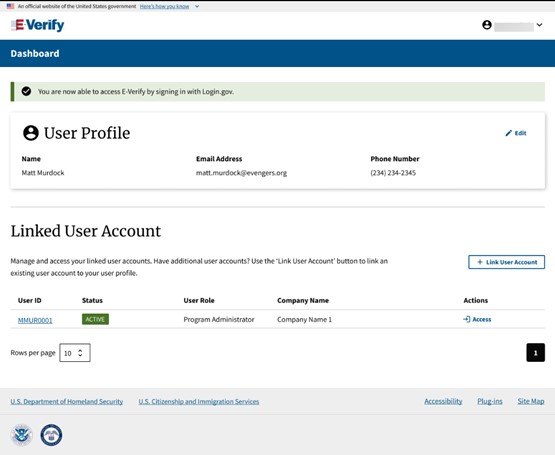
If the user has additional user accounts and would like to link those accounts with their user profile, click Link User Account. See XX XX to learn more about how to link your accounts.

