A Corporate Administrator or Program Administrators can add users in E-Verify. Once registered by the Program or Corporate Administrator, users receive an email with login instructions.
To activate your new E-Verify account, follow the instructions in the email you received.
- Access E-Verify at everify.uscis.gov.
- Click I Agree to the User Agreement.
Sign in or create a Login.gov account:
- If you have a Login.gov account, sign in using your associated email address and password.
- If you do not have a Login.gov account, select Create an Account and follow the prompts to set up your Login.gov account. Review and confirm the information on Your Account screen is correct in your new Login.gov account.
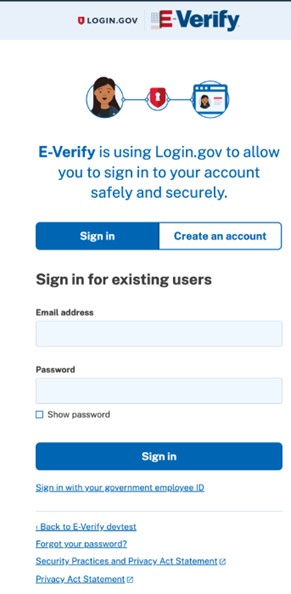
- Review and confirm Your Account information is correct in your Login.gov account.
- From the Your Account screen in Login.gov, click Continue to E-Verify to view your Dashboard.
- From your E-Verify Dashboard, in the Linked User Accounts section, click Access, to complete the online training requirements. Once you have finished the training, you may begin using E-Verify.

