Corporate administrators or program administrators may delete users account by following the steps in Delete Users – Process Overview.
Delete Users – Process Overview
- First, follow the steps in View Company Location Users – Process Overview above to find the user who needs to be deleted.
- Click the Delete icon in the row under Actions of the user’s account you wish to delete on the User Summary List page.
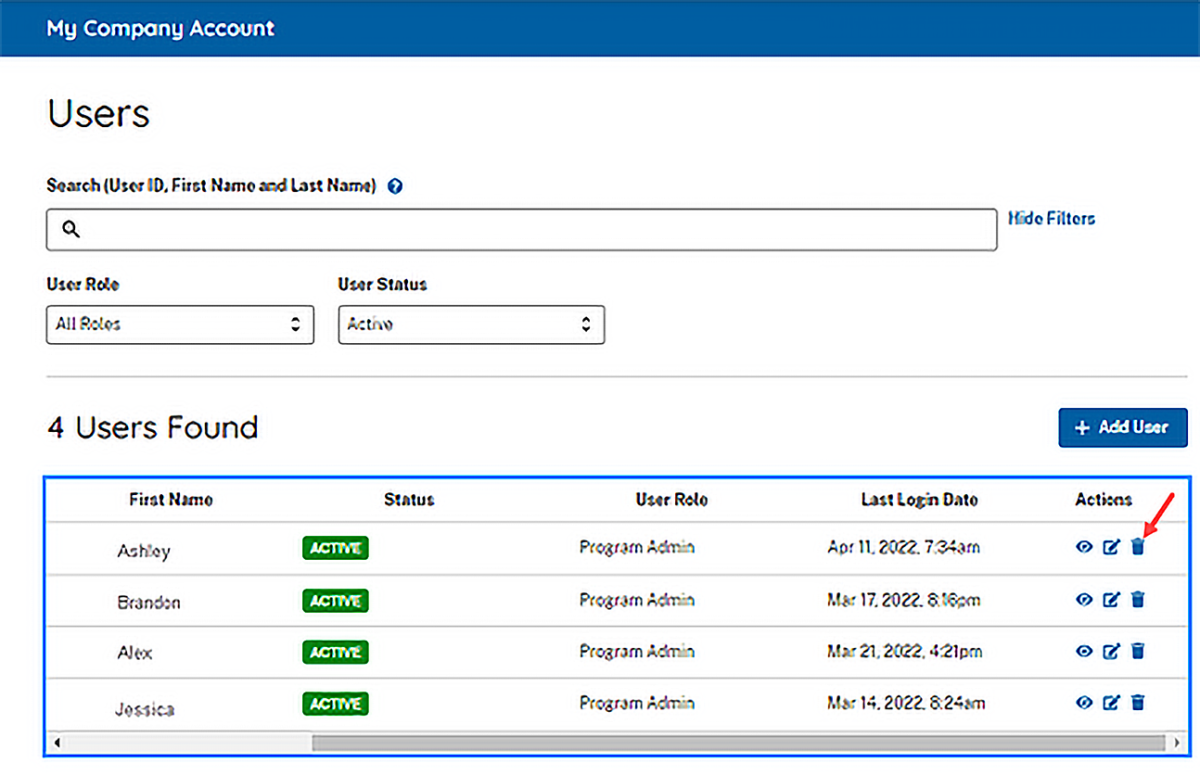
OR
- Select the link for the appropriate User ID to open User Information page.
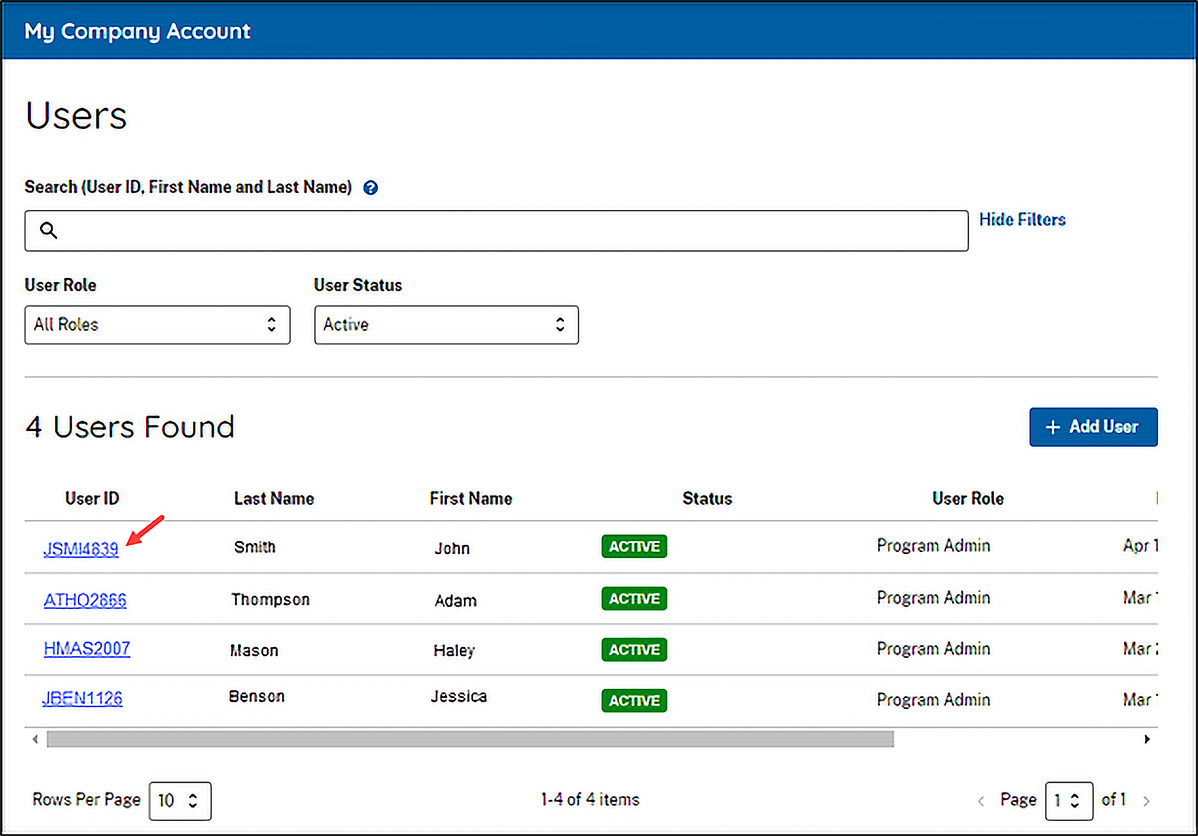
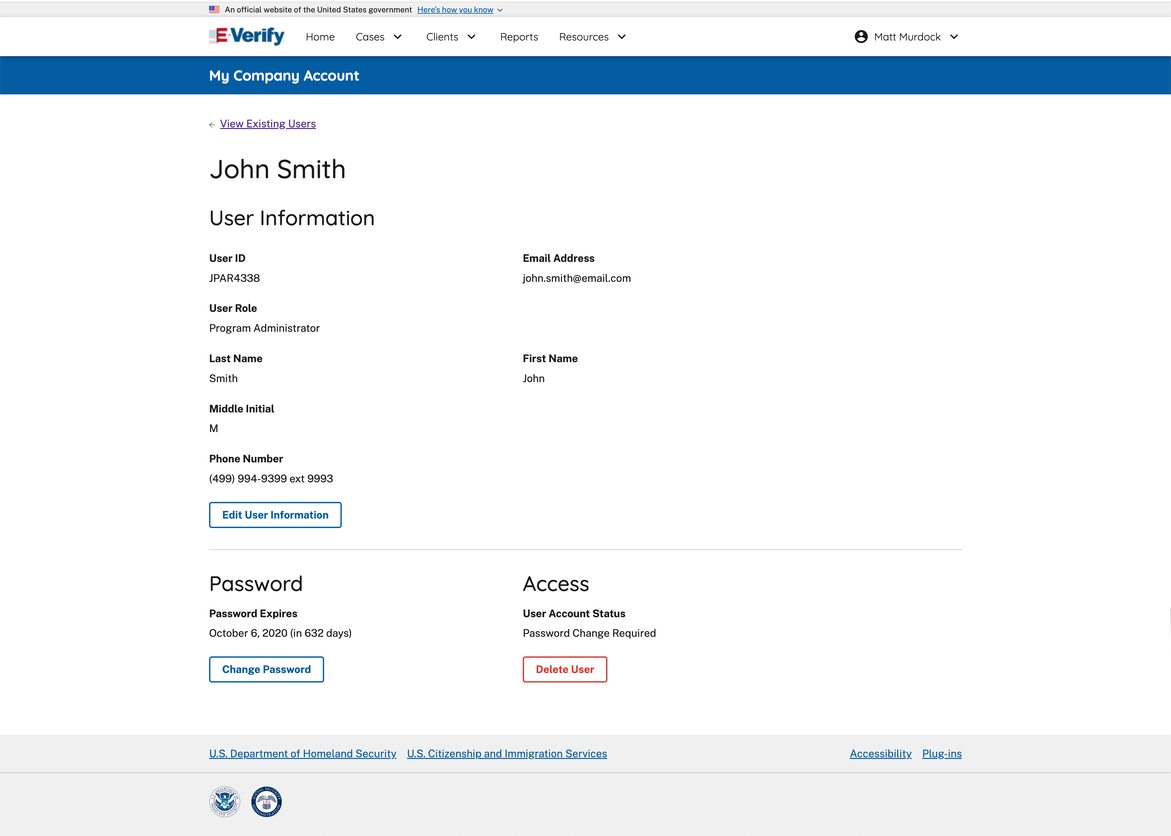
- Click Delete User on the View/Modify User Information page.
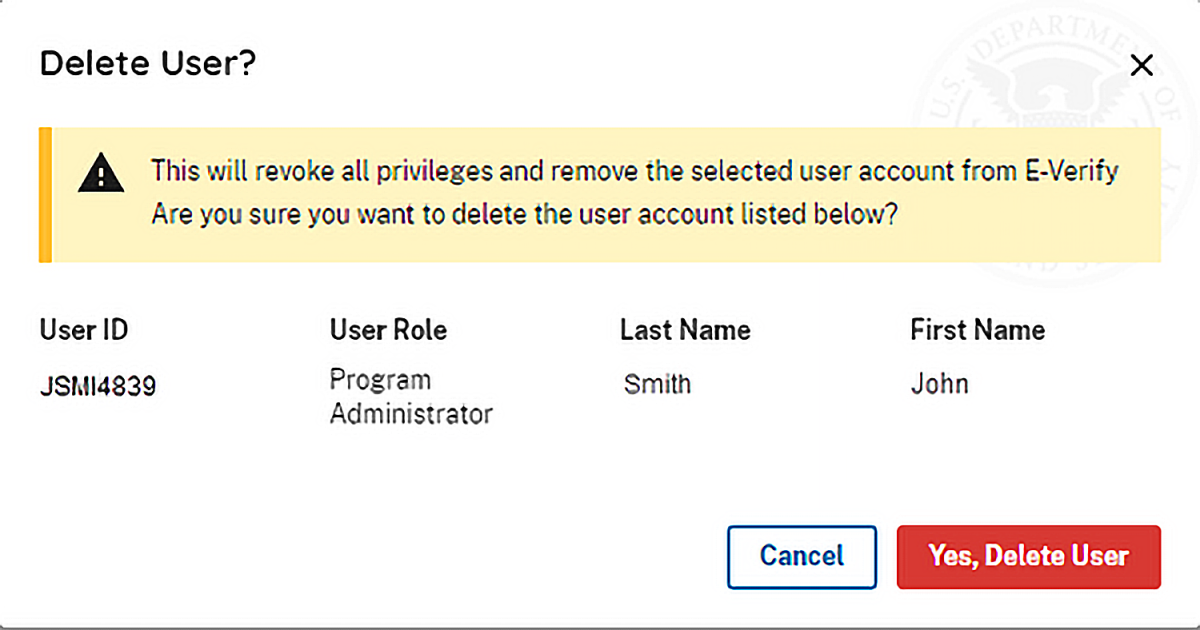
- In both instances, the User Deletion Information page will open, displaying the information for the user whom you want to delete. Click Delete User to delete the user’s account.
- After you click Delete User, changes will be permanent.
Last Reviewed/Updated:

