Corporate administrators can view all locations linked to their E-Verify corporate administrator account. Manage Company Locations allows you to view, search and maintain the locations assigned to your E-Verify corporate administrator account. When you need to complete this action follow the steps in the Manage Company Locations – Process Overview.
Manage Company Locations – Process Overview
- From Company Locations, select Manage Company Locations.
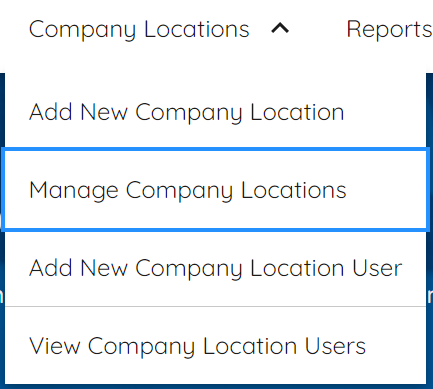
- The list of locations will appear on the ‘Company Locations Found’ page.
- From the ‘Search’ box, you can narrow the results by entering the Company Name, Company ID, Street Address, City, and/or Zip Code.
- From ‘Sort by’ you can click the drop-down arrow and select the category you wish to sort.
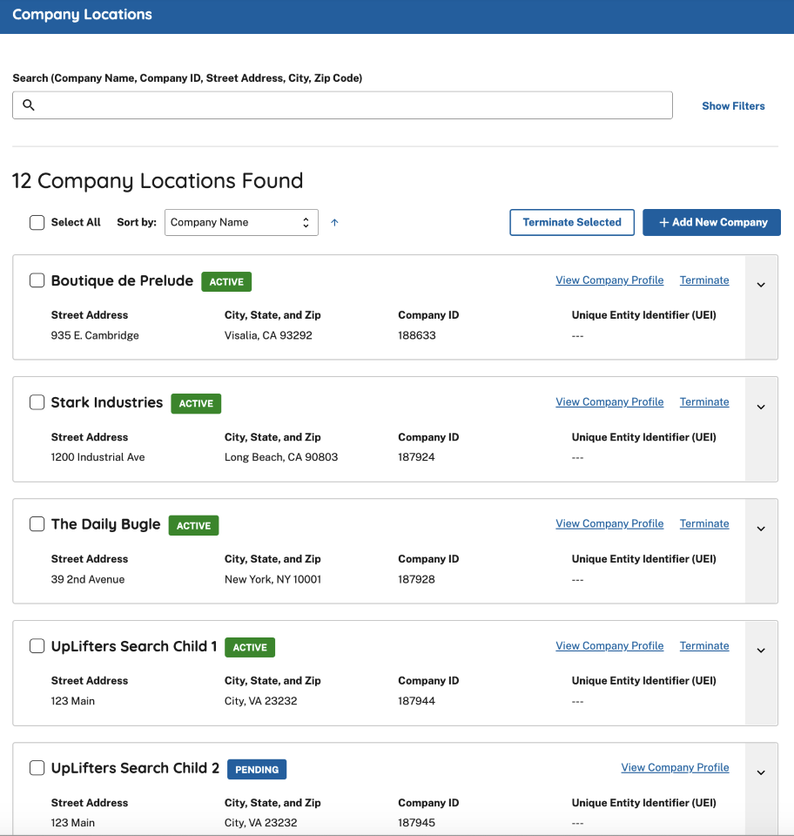
- From the list of displayed accounts, you can view or modify an account by selecting View Company Profile.
- The E-Verify company ID number for the verification location is located at the top of the Company Information page.
- For more information on updating company profile information, visit Section 5.1 EDIT CORPORATE ADMINISTRATOR ACCOUNT PROFILE.
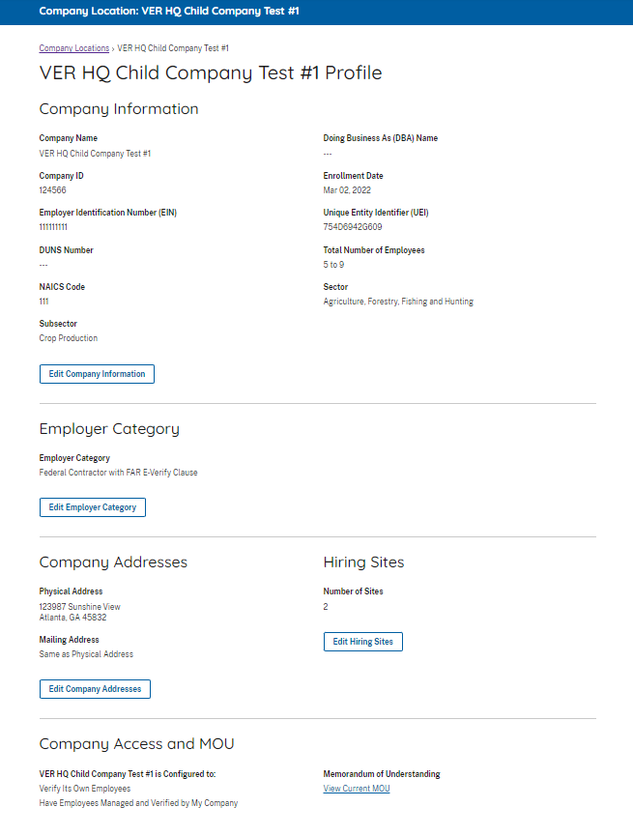
Company Profile Fields
A corporate administrator may update Company Profile pages. For additional information on each field, see Company Information – Overview.
To modify any section of the Company Profile page, click View Company Profile in the section you want to modify (for example, company name and physical location, points of contact, NAICS code, total hiring sites and total points of contact).
NOTE: The location information can also be modified by a program administrator at the verification location.
Any information you update will not change the original electronically signed MOU.
Company Profile - Overview
| Field Name | Description |
|---|---|
| Company Name | Name of employer enrolled in E-Verify. |
| Doing Business As (DBA) | The DBA name is the name under which an organization operates. The DBA is visible to the public, but is not the legal, registered name of that organization. |
| Employer Identification Number (EIN) | An EIN is also known as the Federal Tax Identification Number, and is assigned by the Internal Revenue Service (IRS) to identify the tax accounts of employers. An EIN is required for an employer to enroll in E-Verify. Employers who do not have an EIN can apply online with the IRS to receive an EIN immediately. |
| Data Universal Numbering System (DUNS) number | A DUNS number is a unique, 9-digit identifier issued and maintained by Dun & Bradstreet that can help verify the existence of a business entity. |
| Unique Entity Identifier (UEI) | A UEI is a 12-digit alphanumeric identifier that is provided by SAM.gov to all entities who register to do business with the federal government. |
| Total Number of Employees | Total number of employees. |
| North American Industry Classification System (NAICS) | The NAICS classifies businesses by industry to collect, analyze, and publish statistical data related to the U.S. business economy. A three-digit NAICS code is required for an employer to enroll in E-Verify. If you do not know your client company's three-digit NAICS code, you can select a sector and subsector to determine the NAICS code. |
| Employer Category | The category that identifies the employer as a federal, state, or local government organization or a federal contractor with the FAR E-Verify clause in their federal contract, if applicable. |
| Physical Address | Physical Address is where the employer creates E-Verify cases. |
| Mailing Address | Employer’s mailing address (if this address is different from the physical address). |
| Hiring Sites | Locations where your employees are hired. Typically, a hiring site is where an employee completes Form I-9. |
View Memorandum of Understanding (MOU)
Corporate administrators may view the MOU between E-Verify and the employer for each location. To view the MOU for a location, follow the steps outlined in the View MOU - Process Overview.
View MOU – Process Overview
- Follow the steps in Manage Company Locations – Process Overview to find the location for which you need to view the MOU. From the list of displayed accounts, you can view an account by selecting View Company Profile.
- From the Company Information page, click View MOU at the bottom of the screen.
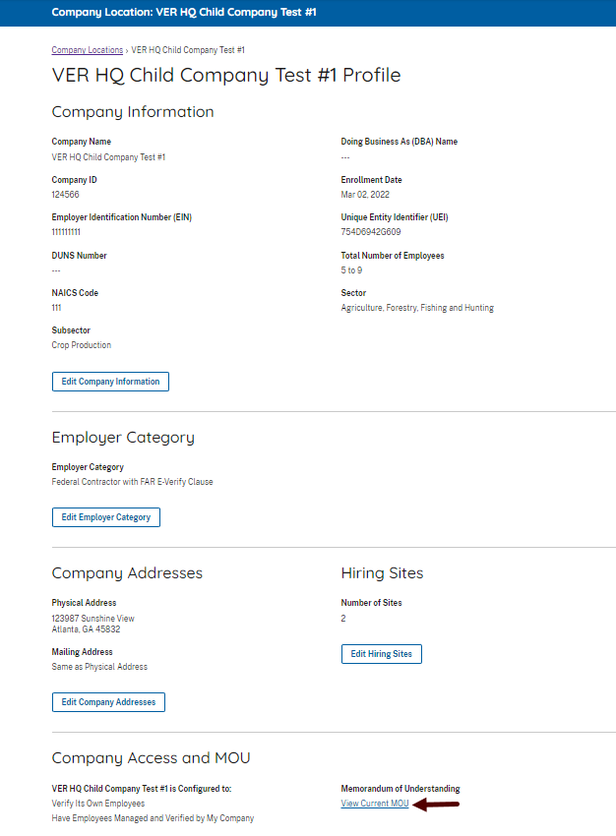
- The MOU that was electronically signed for that location will appear in a new window. If the MOU does not load, ensure that your pop-up blocker is disabled.
IMPORTANT: Once the MOU is submitted during enrollment, the information that appears on the MOU cannot be changed. However, you can update information in E-Verify to reflect any changes. If you need to provide proof of the employer’s enrollment in E-Verify, you may print a copy of the employer’s information page which will also reflect any changes and updates to their information.

