To reset a user’s password, follow the steps outlined in Reset User’s Password – Process Overview.
Reset User's Password - Process Overview
- Follow the steps in View Existing Users – Process Overview to find the user who needs his or her password changed.
- From the Account Options menu, Company Account, select Manage Users.
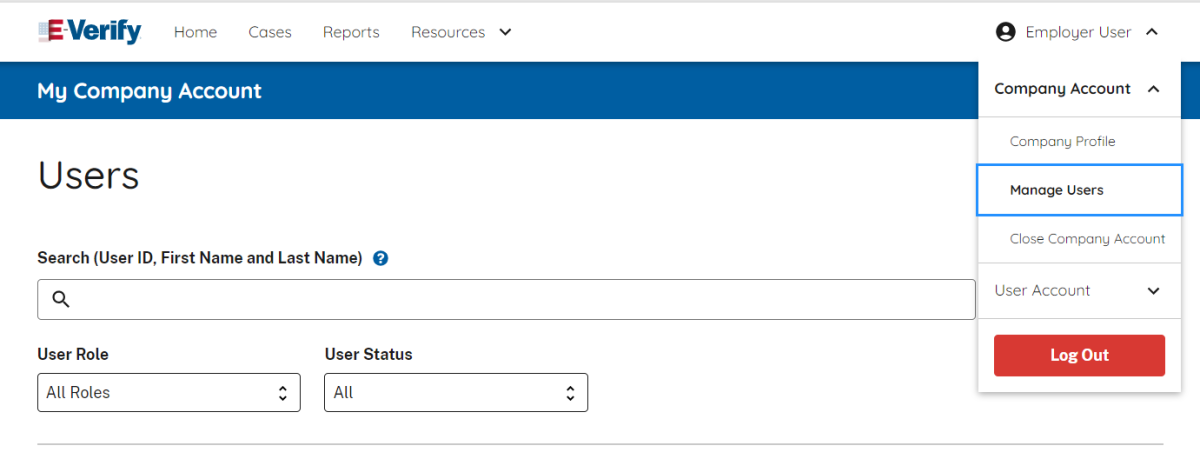
- Select from the User Information page the link for the appropriate user ID.
- Click Change Password.
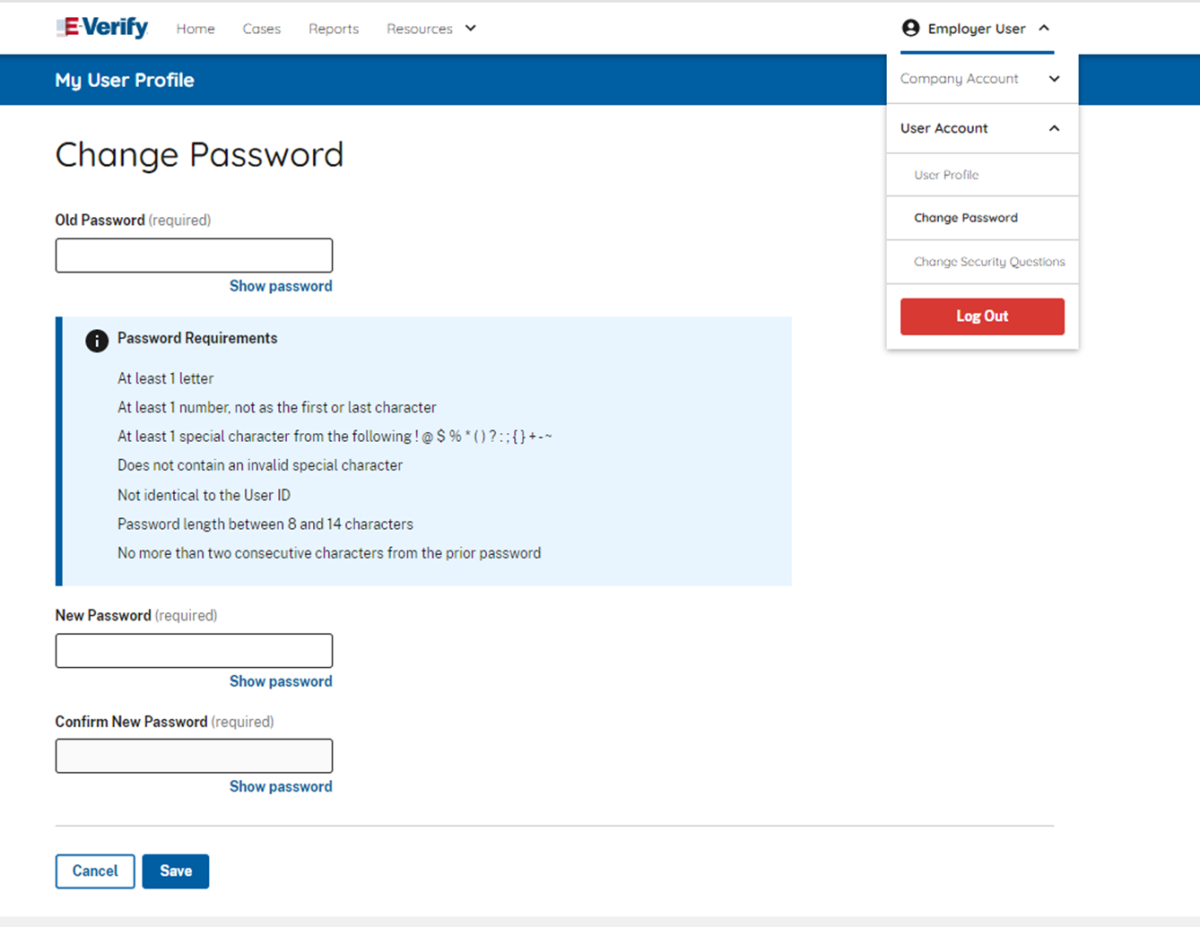
- Assign a temporary password by completing both fields for New Password and Confirm New Password.
- Click Save.
Last Reviewed/Updated:

